Quick Start
A quick guide on how to get started with Vape Client after you've installed and injected it.
Opening the GUI
You can open the Vape GUI by pressing it's Open GUI Bind. By default, this will be bound to RSHIFT.
You must be IN GAME in order to open the GUI. As in, you must be in a world or server, with any other game menus closed.
Using the GUI
Once you've opened the GUI you can navigate through the different Module Categories by clicking on the corresponding buttons on the left side of the GUI.
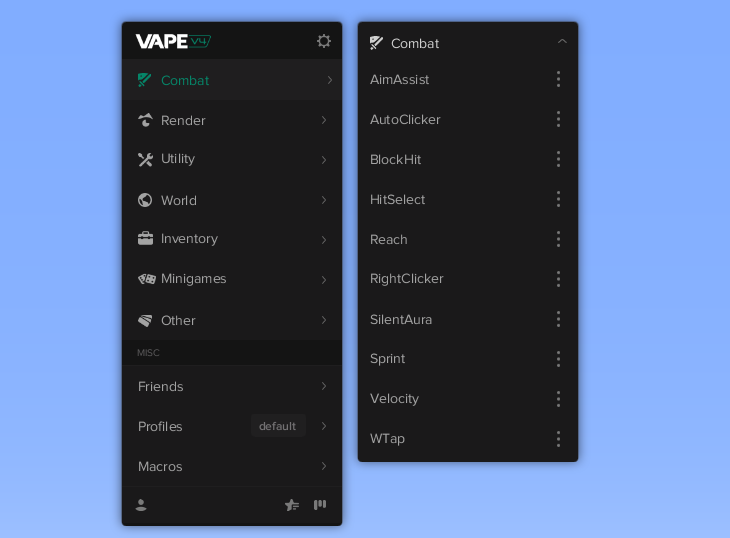
If you're familiar with using clients, everything should be pretty straightforward from here.
Modules
Vapes primary features are called Modules. These are the "hacks" or "cheats" that you can enable or disable to get the desired effect. Such as AimAssist, AutoClicker or ESP.
Click on a module's name to enable or disable it:
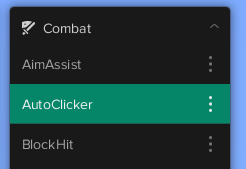
Click on the three vertical dots next to a module's name to adjust it's settings:
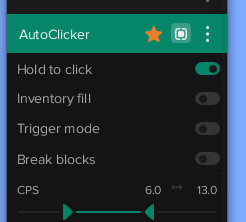
Profiles
Profiles are a way to save and load different configurations of modules. This can be useful if you have different settings for different servers, or different playstyles.
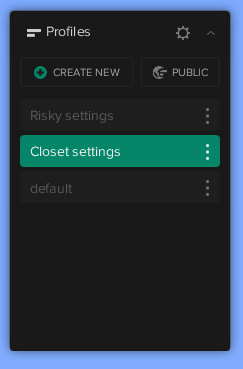
Clicking 'CREATE NEW' will create a new profile with your current module settings. You can then load this newly created profile at any time by clicking on it's name.
Note that a profile by default only swaps the settings of the modules, not which modules you have enabled or disabled.
If you prefer that a profile also enables or disables certain modules, click Profiles settings and enabled "Auto-load module states":
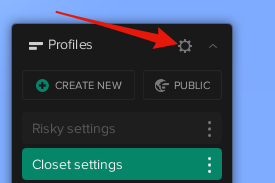
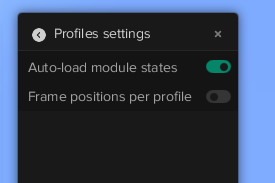
Exercise caution when adjusting settings. Your ability to bypass anti-cheats depends on the modules and settings that you use. Check AntiCheat Safety for more information.
Public Profiles
Public Profiles are profiles that have been shared by other users. This is an easy way for new users to get started with Vape, or for experienced users to monitor the current safety of settings and modules.